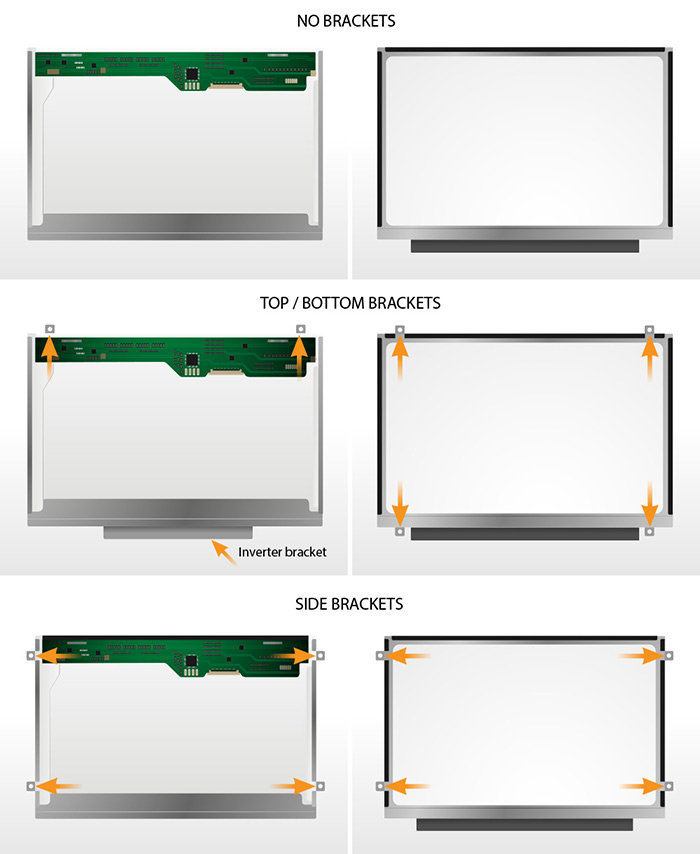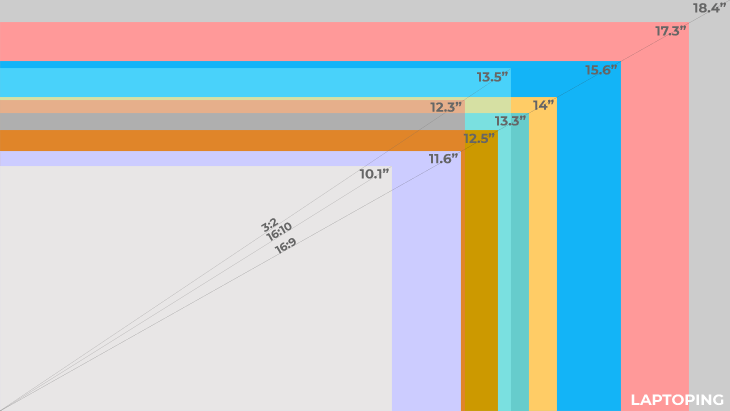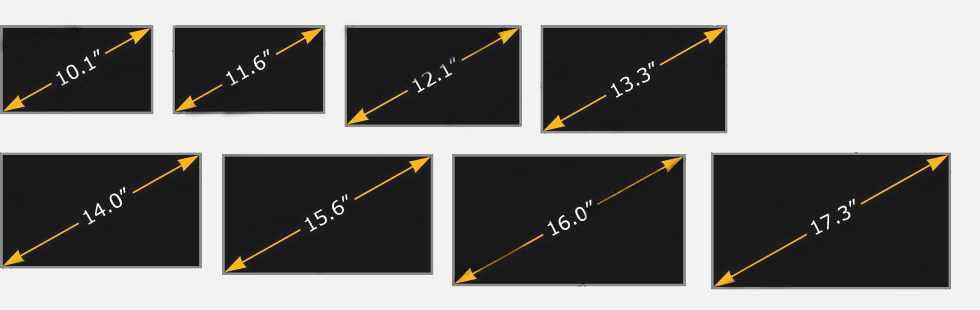To find the model number of your laptop screen, follow these steps:
. Check the Manufacturer’s Documentation
- Look for your laptop’s model number in the user manual, on the laptop box, or on the manufacturer’s website. Sometimes, the screen model is listed under specifications.
2. Use System Information (No Disassembly Required)
- Windows:
- Right-click on the desktop and select Display settings.
- Scroll down and click Advanced display settings.
- Look for the monitor details under “Display information.”
- Mac:
- Go to the Apple menu and select About This Mac.
- Click System Report, then navigate to the Graphics/Displays section.
- The display details might provide clues about the model.
3. Check the Sticker on the Laptop
- Most laptops have a sticker on the bottom or under the battery compartment that lists detailed information. It may include screen-related details.
4. Use Diagnostic Tools
- Software tools like HWMonitor or AIDA64 can provide display details, including its model number.
5. Physically Inspect the Screen (If Necessary)
- Step 1: Power down the laptop and unplug it.
- Step 2: Carefully remove the bezel around the screen. Be gentle to avoid breaking the clips.
- Step 3: Note down the model number printed on a label on the back of the screen. It’s typically a string like “LP156WH4-TLA1.”
- Step 4: Reassemble the laptop.
Tip: Look for videos or guides specific to your laptop model for disassembly instructions.
6. Ask a Technician
- If you’re uncomfortable disassembling your laptop, take it to a repair shop. A technician can identify the screen model for you.
Below is a list of most common laptop LCD screen manufacturers with their abbreviations:
AU Optronics – B
BOE Hydis – HB
Chi Mei / Innolux – N
Chunghwa – CLAA
HannStar – HSD
IVO – M
LG Display – LP
Samsung – LTN
Sharp – LQ or LM
Toshiba – LTM or LTD