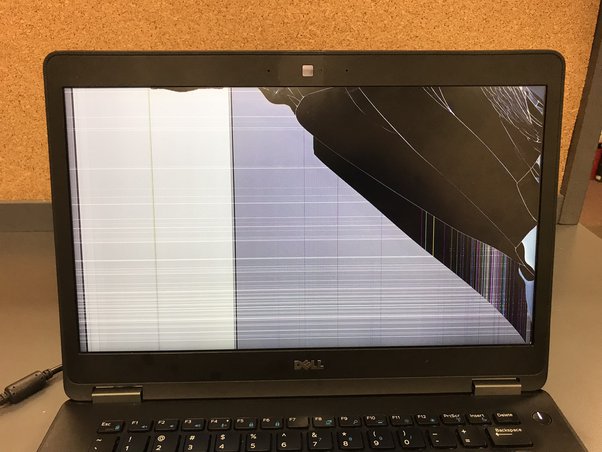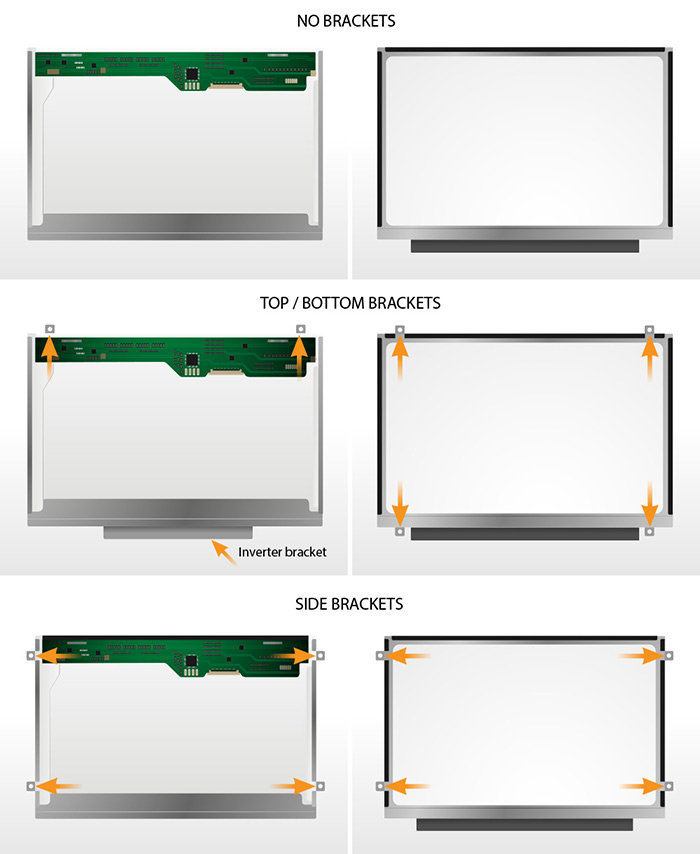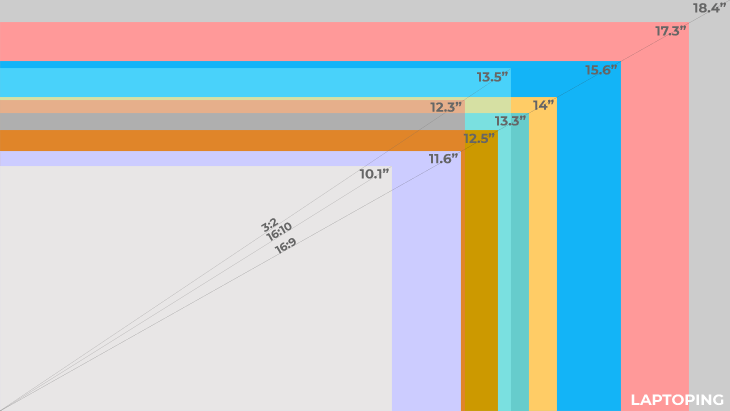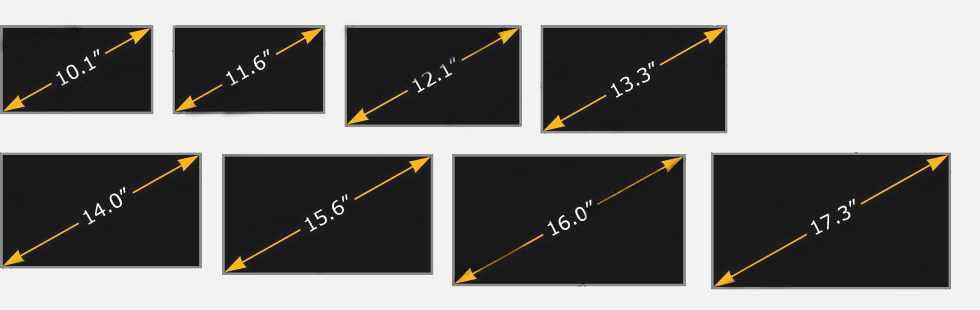A cracked or broken Dell laptop screen can be a major bummer. It halts your productivity, throws a wrench in your workflow, and can leave you feeling helpless. But fear not, fellow Dell user! You don’t have to shell out a fortune for a brand new laptop or settle for subpar repairs.
This handy guide will equip you with all the knowledge you need to navigate the world of Dell laptop screen replacements, from understanding pricing to finding the best repair options. So, grab a cup of coffee, ditch the panic, and let’s get your Dell back in tip-top shape!
Understanding Dell Laptop Screen Prices
First things first, let’s address the elephant in the room: cost. Dell laptop screen replacements can vary in price depending on several factors, including:
- Laptop model: Different Dell models use different screens, and some are naturally more expensive than others. For example, a screen for a high-end XPS model will likely cost more than one for a budget-friendly Inspiron.
- Screen type: Touchscreens, high-resolution displays, and OLED panels typically come with a higher price tag than standard HD screens.
- Replacement parts: You can choose between genuine Dell parts and compatible third-party options. While genuine parts offer guaranteed quality and compatibility, they tend to be more expensive.
Here’s a rough estimate of Dell laptop screen replacement costs:
- Basic HD screen: Rs. 3,000 to Rs. 5,000
- Full HD screen: Rs. 5,000 to Rs. 8,000
- Touchscreen: Rs. 8,000 to Rs. 12,000
- High-resolution/OLED: Rs. 12,000 and above
Remember, these are just ballpark figures. The actual cost will depend on your specific Dell model and screen type.
Finding the Best Dell Laptop Screen Replacement Options
Now that you have a handle on pricing, let’s explore your options for getting your Dell screen fixed:
- Dell Official Service: Dell offers professional repair services, but they can be expensive, especially for out-of-warranty laptops.
- Authorized Dell repair centers: These centers are certified by Dell and use genuine parts, but they may not be as readily available as independent repair shops.
- Independent repair shops: Many local repair shops can fix Dell laptops at a fraction of the cost of official Dell services. Just make sure they have a good reputation and use quality parts.
- DIY replacement: If you’re tech-savvy, you can purchase a compatible replacement screen online and replace it yourself. However, this is not recommended for everyone, as it can be tricky and void your warranty.
Pro Tip: Before committing to any repair option, compare prices and get quotes from different providers. Don’t be afraid to negotiate, especially with independent repair shops.
Additional Tips for Dell Laptop Screen Repair
- Back up your data! Before any repairs begin, make sure to back up your important data to an external drive or cloud storage.
- Ask about warranties: Make sure the repair comes with a warranty on both parts and labor.
- Keep your receipt: You’ll need this for warranty claims and insurance purposes.
With a little knowledge and some smart decision-making, you can get your cracked Dell laptop screen fixed without breaking the bank. So, don’t wait any longer, get your Dell back in action and reclaim your productivity!
Bonus: As a parting gift, here are some helpful resources for finding Dell laptop screen replacements and repair options:
- Dell Official Parts and Accessories: https://www.dell.com/en-us/shop/partsforyourdell
- Find an authorized Dell repair center: https://www.dell.com/en-us/lp/fixyourpc
- Laptop screen replacement parts: https://mylaptopscreen.com
I hope this article has been informative and helpful. If you have any questions, please feel free to leave a comment below.
Happy repairing!